CUSTOMER
SUPPORT
As part of our expansion, a support ticket system has been introduced to add your requests / cases to our work board.
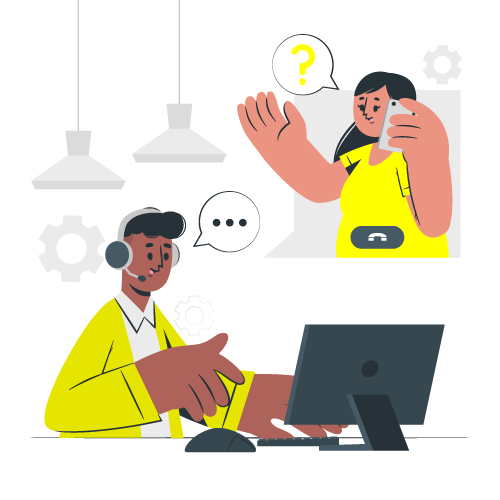
FAQ
1
Solution 1
Try clearing your browser history and cache to eliminate the possibility of an old cached version of your site displaying.
Solution 2
Try deactivating your plugins one by one as there may be conflicts in the version’s which may lead to incompatibility.
Solution 3
Upload a recent version of your website from your back-up.
*please note this will lead to some data lose*
2
Once logged into your WordPress Admin dashboard follow the steps below:
- Hover over media tab.
- Select ‘Add New’.
- Select or Drag your video or image that you want uploaded to the upload area.
3
Once logged into your WordPress Admin dashboard follow the steps below:
- Hover over users tab.
- Select ‘All Users’.
- Select the user you wish to delete by clicking in the square box (it should display a tick to indicate selection).
- Select the drop down ‘Bulk Actions’.
- Select ‘Delete’.
- Select ‘Apply’ to confirm.
4
Once logged into your WordPress Admin dashboard follow the steps below:
- Hover over users tab.
- Select ‘All Users’.
- Select the user you wish to alter the password of by selecting the edit text below the user.
- Scroll down to the ‘account management’ section and select ‘generate password’.
- Enter the updated password in the new password field.
- Select ‘Update Profile’ to apply the new password to the user.
5
Once logged into your WordPress Admin dashboard follow the steps below:
- Hover over users tab.
- Select ‘Add New’.
- Complete the required fields.
- The role field determines the amount of control the new user has in your website.
- Select ‘Add New User’ when completed.
- An email with the users details and login link will be provided to the email supplied in the email field if you opted to send new user a notification.
6
Once logged into your WordPress Admin dashboard follow the steps below:
- Hover over the pages tab.
- Select ‘Add New’.
- Add a Title and content.
- Once completed, select ‘Publish’.
- Your new page has been created.
7
If your website is hosted with us, we keep personal back-ups. We will provide the most up-to-date version of your website. If a back up is required you should expect some data loss from the switch over and some down time as the back up is being integrated.
If your website is not hosted with us, we do not accept responsibility for the loss of a design and will charge for release of a website version if we have so on our system.
8
Once logged into your WordPress Admin dashboard follow the steps below:
- Hover over the pages tab.
- Select ‘All Pages’.
- Hover over the page you wish to delete.
- Select ‘Trash’.
- Your select page has been deleted.